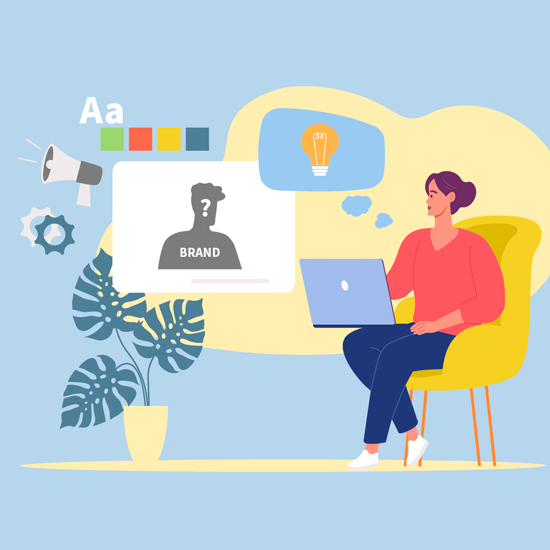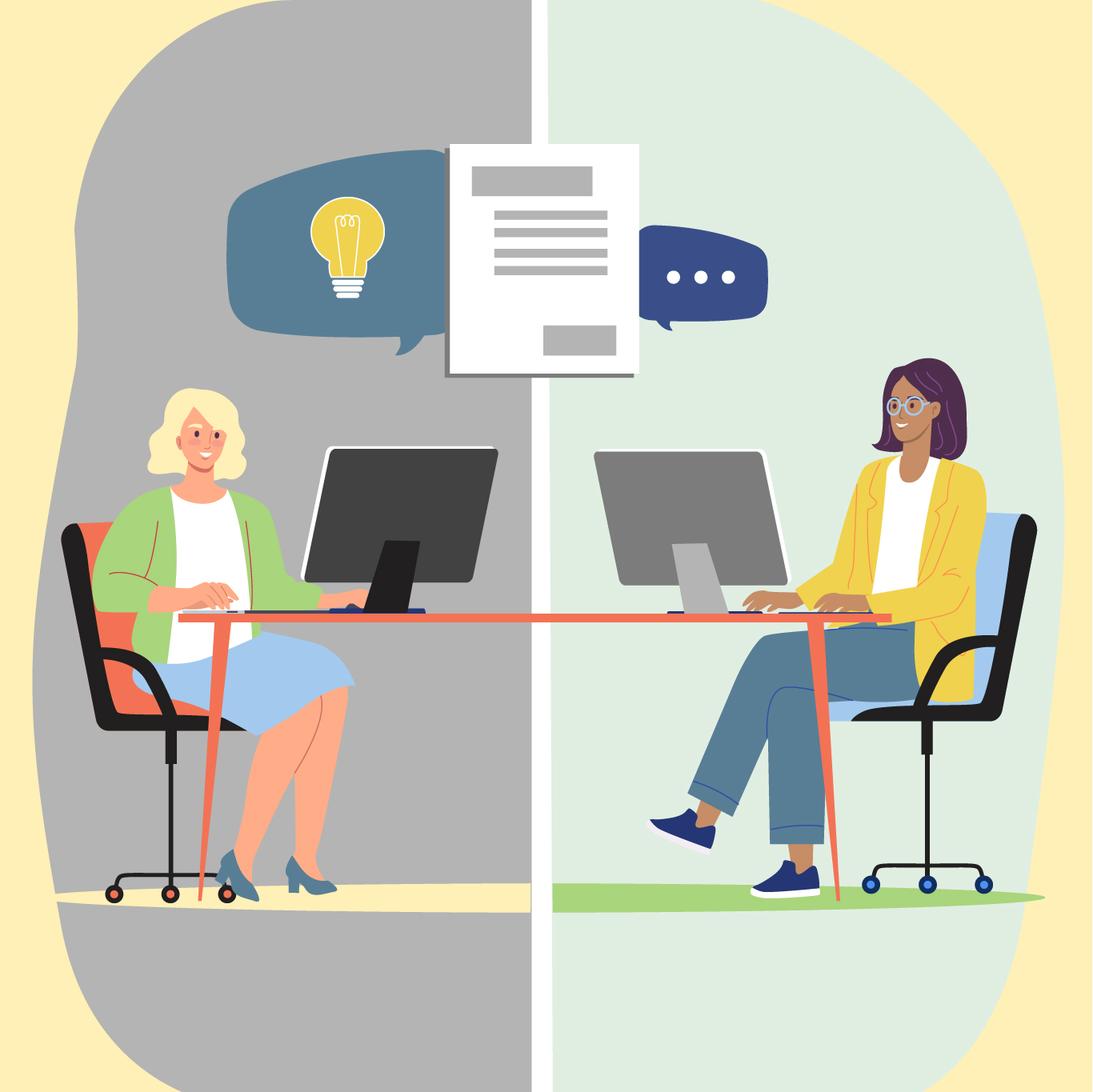LinkedIn 101: Setting Up Your LinkedIn Company Page for Success
Looking for a place to share your products, values, new hires and more? Bulletin boards are out. LinkedIn is in.
LinkedIn is the primary social network for business-to-business companies (B2B). LinkedIn’s 1.2 billion users stretch across industries, specialties and the world. Having a LinkedIn company page is extremely beneficial when recruiting candidates for open positions, managing customer relationships, engaging with target audiences, demonstrating industry expertise and driving leads to your company website. While starting a new LinkedIn page may sound daunting at first, just a small investment of time each week can have a huge impact on your business.
At C-22, we help our clients take their LinkedIn presence to new levels through strategic content calendars that leverage industry trends. But today, we’re taking it back to the basics and explaining how to create a LinkedIn company page, which can be the foundation of your social media strategy.
Step 1: Building up your new company page
Setting up your company page for success is simple and should take approximately 15 minutes to complete. Start by adding your properly sized company logo as your profile picture: a 400×400 pixel JPG, JPEG or PNG file. For your cover photo, consider a graphic that is cohesive with your brand and showcases a bit more personality: 1128×382 pixel JPG, JPEG or PNG.
The information in your “about” is crucial to explaining your business and generating leads. Make sure to include:
- A short overview of your company
- Link to your website
- Address & location
- Headquarters (if applicable)
- Organization size & type
- Industry
- Specialties
- A call-to-action button
Hard work pays off. Companies with complete information on their page will get 30% more weekly views.
Step 2: Following & engaging with other companies
Much like a personal LinkedIn page, company pages can follow other pages too! This is a great way to encourage relevant businesses, clients, vendors and fans to follow your page and engage with your content, which ensures even more people will see it. Note that company pages can only follow other company pages, not personal pages. To follow another company…
- Visit your LinkedIn company page
- Click “feed” on the left side of the screen
- Click “manage following” on the upper right side of the screen
- Type the name of the business and click follow
- Click done
Once you follow relevant businesses, you can also use your personal LinkedIn page to invite your own followers to like the company page. To do this, click “invite to follow” from the left-hand sidebar on your LinkedIn company page and select the users you wish to invite.
Step 3: Researching LinkedIn hashtags
Using hashtags on LinkedIn is a strategic way to get more eyes on your content, even those who don’t yet follow your page. Use 1-5 hashtags per post (no more) to significantly extend the reach of each post, especially when first starting to become active on LinkedIn. To identify the hashtags with the greatest following, use the Hashtags Analytics tool. While the hashtags you want to use may seem obvious, changing the phrasing or making a term plural can have a huge impact on the number of profiles reached. For example, the hashtag “#Sustainability” has x220 the following when compared to “#Sustainable”.
Step 4: Posting to your LinkedIn company page
Your page is set up, you know what hashtags to use—now it’s time to post! While it differs by page, the best overall time to post on LinkedIn is during business hours, Monday–Friday. For your first post, consider something simple that speaks to your brand and explains your products or services. Start trying to build consistency by posting once per week. Brands that post at least once each week see double the engagement on content.
Step 5: Inviting fellow admins
It takes a village to raise a LinkedIn company page. Not really, but it is helpful to have multiple users with admin rights. If a user ever leaves the company or loses access, this ensures you retain access to the company page. To add an admin, they will need to have a personal LinkedIn account.
- From your company page, click settings from the menu on the left-hand side of the screen
- Click manage admins, near the top
- Click “add admin” and locate the person you wish to add
- Select the role with the permission you prefer and click save
Access should be limited to trusted team members, typically from leadership or the marketing department. Being locked out of your LinkedIn company page can be extremely hard to rectify and can lead to losing access to your page entirely. Choose wisely (but also, choose someone)!
These steps will get your company page off to a great start! Stay tuned for our next blog in this series, where we’ll dive into content calendars, content pillars and tips for creating engaging content.
See how our team applied these strategies and others to help Marmon Holdings gain more than 10,000 followers on LinkedIn in one year. Interested in learning more about our content development and social media management services? Contact our team to learn more.
 About the Author:
About the Author:
Shannon Clancy is a Senior Copywriter at Catch-22 Creative. Shannon surrounds herself with paper, color-coded pens and lots of coffee to research and write copy for social media posts, thought leadership articles, SEO-optimized websites and traditional media like radio and print. Though her coffee consumption is borderline concerning to those in the office, Shannon has a knack for making her copy interesting and engaging for our B2B clients.
Before joining C-22, Shannon worked for digital and integrated advertising agencies around Milwaukee writing copy for B2B and B2C clients. A proud pet parent to a rescue dog and cat, when Shannon isn’t reading or writing copy, she trades in her paper for plastic. Frisbees, that is; She plays on a Milwaukee-based travel ultimate frisbee team, Medusa.